As of today, I have realised that Microsoft Bluetooth stack is broken. Thus, my wiimote is not properly recognised. Instead of getting rvl-cnt-01 as a Bluetooth device a Bluetooth Peripheral Device appears on driver software installation.
and then…
After some searching I have realised that another driver is installed through windows update for the Bluetooth HID Device that exists under the System devices in windows Device Manager.
This driver comes from Yi Ruan Technology Corp. Ltd., Beijing and should be removed in order for wiimote to function properly under windows.
To delete the unwanted driver I went to my windows system folder/inf (C:Windowsinf) and search for an *.inf file containing YRT (the manufacturer). (Search inside files using contents: YRT) Write down the name of the file. In my case it was oem84.inf (probably yours will be different)
Clean up your system! Next step is to unistall all devices using this driver. To do so go into your bluetooth devices and remove any devices that are using the YRT name at the manufacturers line.
Open a command line window in Admin mode. To do so search for command prompt and then right-click –> Run as Administrator.
To properly uninstall the the YRT driver I used the pnputil. This is a windows tool that handles Plug and Play devices.
Type the following command: “pnputil -d oem84.inf“, do not forget to replace the filename with the one you just found in the previous step. (Do not close this window yet)
This command removed the *.inf file and also removes the driver from the system.
In case you get a warning that the driver is not able to be deleted then “pnputil -f -d oem84.inf”
The next step is to force windows to search the repository for driver and actually tell it what to search. By modifying the Specify search order for device driver source locations group policy, you can specify whether the DevicePath and driver store search occurs before or after the Windows Update search.
To do so, type gpedit.msc in the console window you have opened in the previous step and in the window that appears select
Computer Configuration –> Administrative Templates –> System –> Device Installation
Select Specify search order for device driver source location by double clicking on it and then Enable and set Select search order to Search Windows Update Last.
Then delete any ghost drivers you might have under your Bluetooth Add Device menu and try to par the wiimote again.
Pair without using a code and wait windows to find the right driver.
If you get the same driver from windows update then its not a bad idea to disable how windows update drivers.
To Change the Device Driver and Information Installation Settings in Windows 7, do the following:
- Open the Devices and Printers folder.
- Right click on the Computer icon with your computer name on it, then click on Device installation settings.
- Disable windows driver updates:
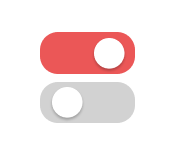
thanks worked
yes yes yes yes! got my wii back!
thanks, problem solved.