First of all grab your self a 4GB+ USB flsh drive.
Format the flash drive: In windows go to Windows Explorer. There you should see the USB storage drive in the devices list. Right click on it and select Format. Select NTFS from the drop down bar. Click Start.
For windows Vista or Windows 7 you have to follow this process:
- Run Command prompt (CMD) as administrator. (Right Click on it and Select run as Administrator)
- On the command prompt run the following commands:
- diskpart
- on the DISKPART prompt type “list disk” to get the list of drives on your computer.
- Locate the one that has the size of your flash drive and identify its number (e.g. Disk 6)
- Type “select disk 6”
- Identify any partitions on it “list partition”
- Select the partition you want to boot from e.g. “select partition 1”
- Activate it. Type “active”
- Quit diskpart by typing “exit”
- If you own the Windows 7 DVD you will go to its folders. If you have windows downloaded as an ISO you can use WinRar or any other ISO extracting software to get its contents.
- Go to the boot folder located in the windows DVD/ISO and extract the boot sector to the USB flsh drive:
- cd boot
- bootsect /nt60 X: (where X is the drive letter of your USB flash drive)
- The next step involves copying the contents of the DVD/ISO to your USB.
- Reboot your computer and do not forget to enable HD priorities on your BIOS.
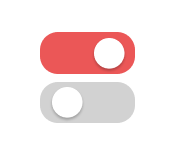
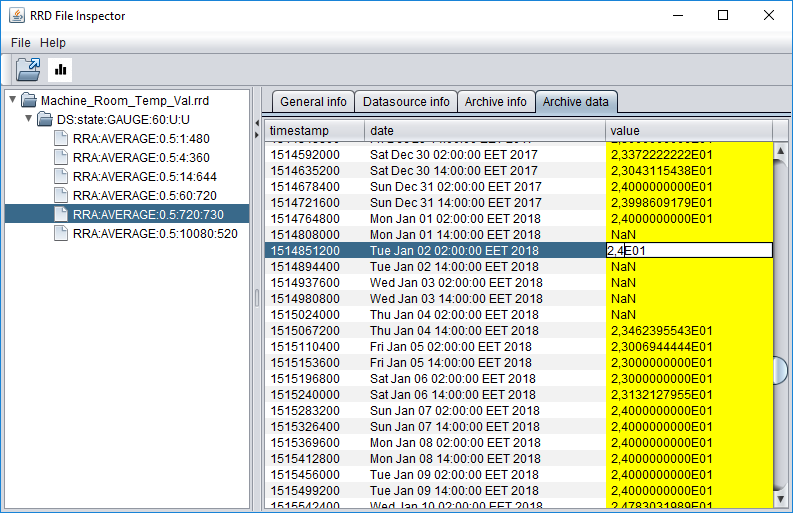
Leave A Comment