In this tutorial you will learn how to easily compress video using Handbreak
Software tools and other requirements
- Install HandBrake 0.9.5+ in your system.
- Download and install Handbreak compression presets (these inlcude some ready made presets that we use in this tutorial.
- To install the presets use (Presets->Import).
- Also useful is to install codecs, for instance k-lite mega codec pack.
The fast and easy way
The easiest way to convert your first video is to:
- open the input video (CTRL-O)
- select the “iPhone and iPod Touch” preset on the right
- click “Queue” -> “Start Queue” to start converting.
This will create a video that will work on any phone with a screen of 480pixels width: iphone 3G, Nexus One, HTC Desire etc
Understanding and using the predefined presets
Run Handbreak… if the compression profiles are correctly installed they will appear at the bottom of the “Presets” panel, at the right:
1) Click on “Source“/”Video File” to select the video file you want to encode. In case you have a DVD or a folder with many files in a sequence you can choose “Folder”. For DVDs locate the TS_Video folder.
2) The selected file will appear next to “Source” while its duration and chapters (in case of a DVD) below.
3) Next, select the destination folder and file name. Click on “Browse” locate the folder you want to save at and type the destination filename.
4) Select a profile (preset) from the list.
5) Click on the “Start” button in order to start the compression process.
6) Encoding starts!!
Now you’re done! I suggest you to go do something else instead of waiting. Video compression takes time and is not interesting in watching it. When the video has finished converting test it on the device that you are aiming to play it back (obviously!).
Other considerations and a few things to experiment with
Here is a list of things that might be useful:
- Increase/decrease the video quality (on the “Video” tab) if the final output is not that good or not too bad.
- Increase/decrease the audio quality (on the “Audio” tab) by playing around with the AAC bitrate.
- Always try to get the best picture with the smallest file.
- Enable the Deblocking filter if you see blocks while playing back your output video.
- Merge subtitles. If you have a subtitle file then you can merge it/embed it to your video.
- If you alter the settings of a preset then you can create a new one by using Add (lower right).
- If you have many files then first add them to a queue (Add to Queue) and then encode them all together.
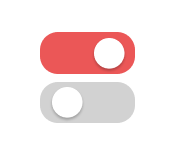






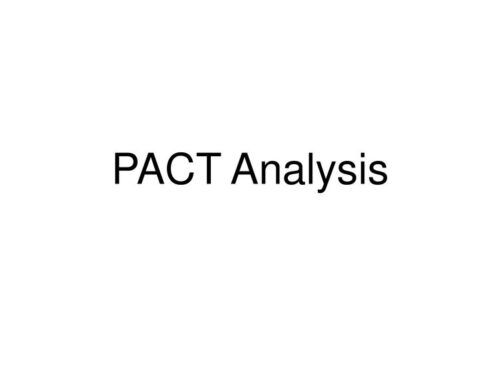
[…] Compressing video with Hanbrake […]